Rufus lets you format USB drives and create USB installation disks for various operating systems. Thus, it solves the problem of installing an operating system on a computer without a disc reader. Besides, since you can create a bootable USB drive, the installation procedure works even if there is no operating system installed on the target computer.
This small tool has a user-friendly interface, quite similar to that of Windows built-in format utility. The visible options are generally enough for most operations; yet, you can also show advanced drive properties as well as advanced format options. However, I do not recommend newbies to use this tool instead of the default system utility, as there is a chance that they lose important data.
Rufus automatically detects portable storage devices, which can be selected from the corresponding dropdown list. Fortunately, it supports creating various types of disks. So, besides non-bootable disks, intended to be used for file storage purposes, you can also create bootable drives of various types, including FreeDOS, SysLinux, ReactOS, Grub and UEFI. In addition, if you want to create an installation disk, it lets you choose the desired image file. Then, depending on your previous choices, it is also possible to pick a partition scheme and a target system.
Using the tool for formatting purposes is very similar to doing so with the Windows built-in format utility. Again, you can choose one of the connected devices. Then, you may type the desired label, select a file format and specify your preferred cluster size. The availability of file systems depends on the type of disk you want to create. For instance, if you choose non-bootable, the list of possible file systems is quite extensive and includes FAT32, NTFS, UDF, exFAT, ext2 and ext3. Formatting is set by default to be quick. Yet, you can also perform a full format, which also lets you check the device for bad blocks. In this regard, the procedure can perform up to 4 passes using various algorithms.
I did not really measure the time Rufus took to create a Windows installation disk from an image, so I cannot endorse that it is actually about twice as fast as other similar tools available, as its developer claims. Yet, I do confirm that is works quite rapidly considering the usual duration of the task. To conclude, it is great that a tool with advanced format options is available for free.
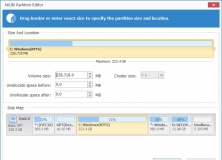
Create, resize, format, or defrag disk partitions in the safest way possible.
Comments (2)